If you are using an email platform like Mail.com, backing up your emails is a must. This ensures that your messages are always safe from accidental loss. So, with this guide we will show you simple ways to backup Mail.com emails to computer. Let’s begin…
What is Mail.com?
Mail.com is a free web portal and email service operated by 1&1 Mail & Media Inc. It allows creating custom email address with selection from over 100 unique email domains (such as @mail.com, @usa.com, @dr.com and more).
It allows email sharing and offers 2 GB of free cloud storage for managing email profile data. You can access it through its website or a dedicated mobile app.
Its wide range of features and domain options make it a popular choice among all users. Plus, it is best for those looking for a versatile and free online communication platform.
Also Read: – How to Take Email Backup from ZOHO Mail to Computer?
Backing up your Mail.com email is a smart and proactive step to ensure the safety and easy access to your communications. Here’s why:
- Prevent Data Loss: – To keep email data safe from accidental deletion or account compromise or other kinds of scenarios.
- Offline Email Access: – Download and Save emails to a local drive to access important emails at any time – even without an internet connection.
- Switching Email Platform: – Transferring emails from Mail.com to Seaural is possible with different files on other email platforms like- EML, PST, MSG, EMLX, MBOX. For this reason users also need to backup/save their emails as local files.
- Storage Management: – Archive old or rarely used emails locally and free up space in your Mail.com account. This helps to stay within size limits and keep the mailbox clutter-free.
Recommended Solution – Mail.com Email Backup Software
One of the most reliable solutions for backup Mail.com emails is eSoftTools Mail.com Email Backup & Migration software. This professional tool allows users to securely download and export emails from a Mail.com account.
Extract emails and save them in various formats like – PST, EML, MBOX, PDF, and more. It supports complete mailbox backup including all folders like Inbox, Sent, Drafts, and custom folders. Save emails locally while maintaining the original structure and metadata.
Available features such as – selective folder export, date-range filter, email export with attachments, and direct migration to other email platforms (e.g., Gmail, Outlook, Office 365). It offers a user-friendly experience for both personal and enterprise-level needs.
DOWNLOAD NOW Purchase Now
How to Download Emails from Mail.com Account to Local Drive?
Safely backup Mail.com emails by following the steps shown below using eSoftTools Mail.com/IMAP Email Backup and Migration software. Easily export your emails to PST, MBOX, EML, PDF, and other formats.
- Download and install eSoftTools Mail.com Backup & Migration Software on Windows PC.
- Open the software and select IMAP Server from the list of email providers.
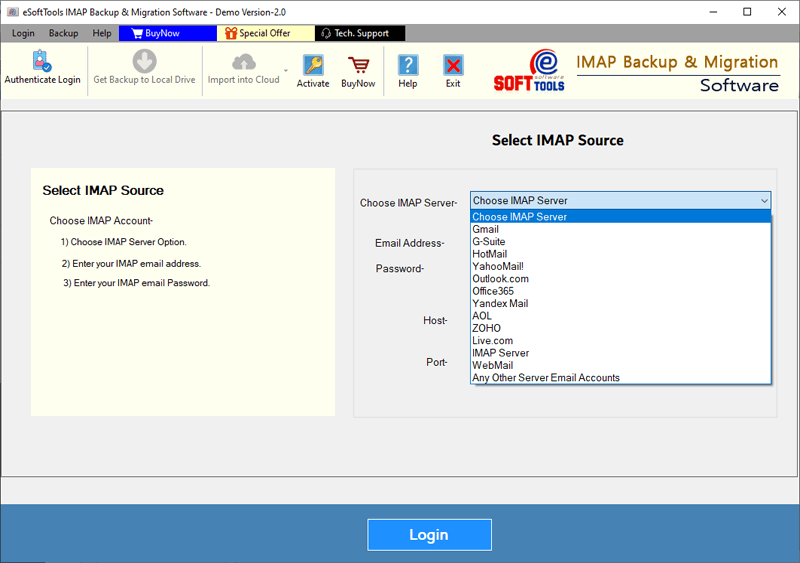
- Enter your Mail.com email address, password (app-specific password), hostname, and port.
- Click Login to connect the software with your Mail.com account securely.
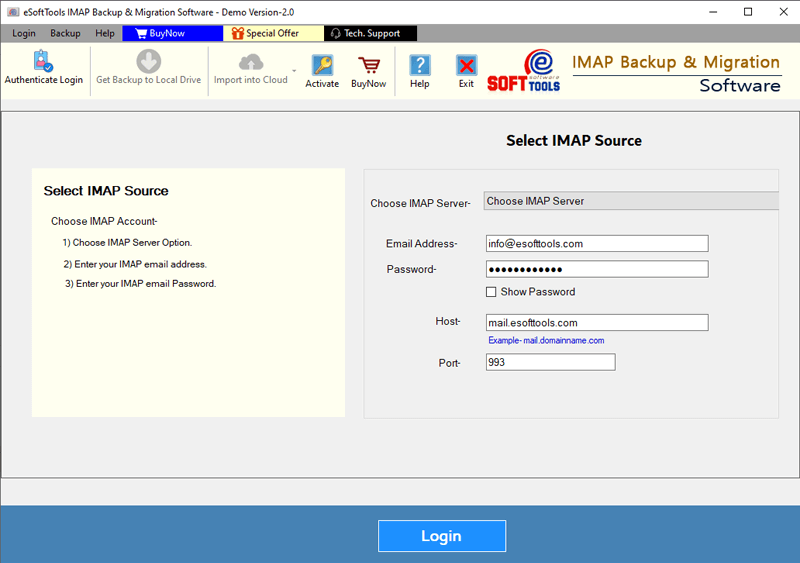
- The software will establish the connection and load all available folders from your Mail.com account, including- Inbox, Sent Items, Drafts, and any custom folders.
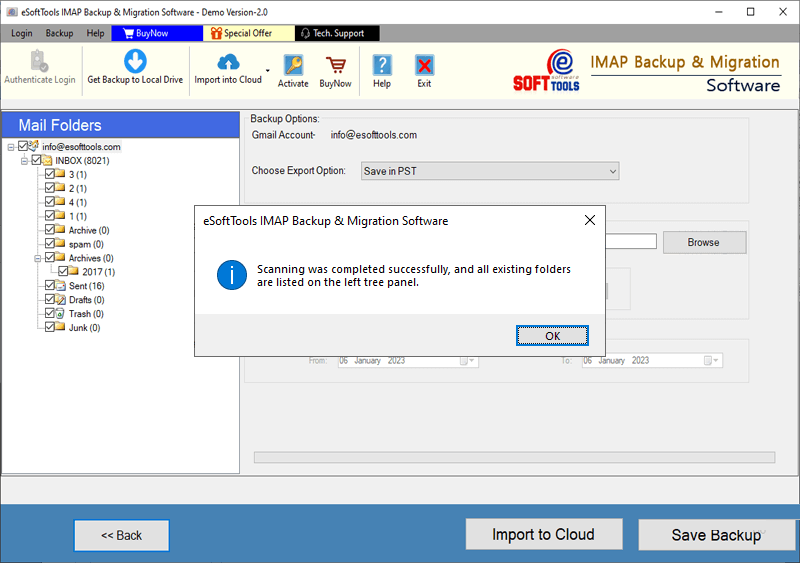
- Choose the specific folders from which you want to backup emails by selecting them from the folder list.
- Select an export format, such as: PST, EML, EMLX, MSG, MBOX (single or separate), PDF, HTML, MHTML, and Thunderbird.
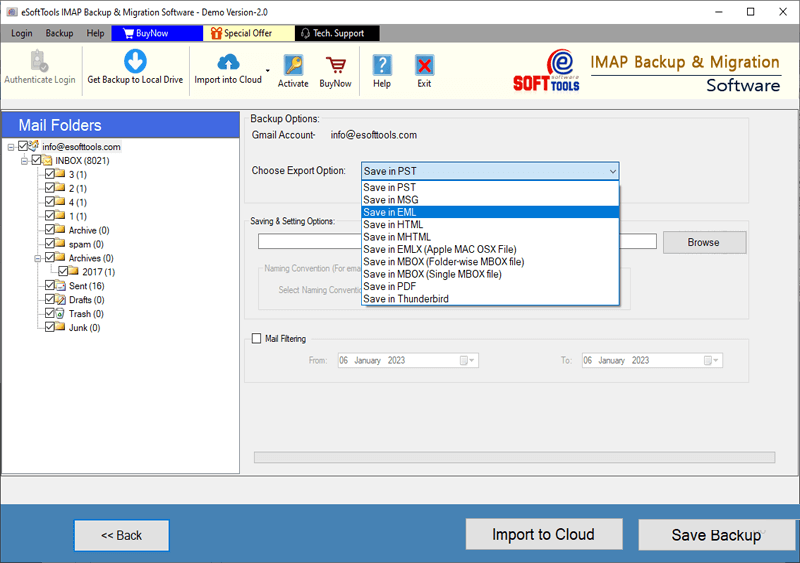
- Customize additional options like: Destination saving folder/path, Date range filter, File naming conventions, PST file splitting option (available when exporting in PST format).
- Click Save Backup button to start exporting your Mail.com emails to your computer.
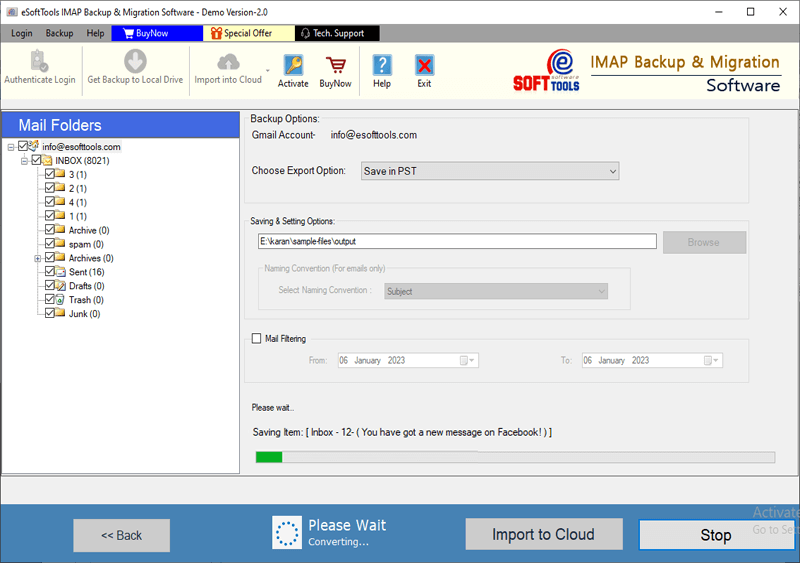
Key Features of eSoftTools Mail.com Email Backup & Migration Software
- Multiple Backup/Export Formats: Save emails into a variety of file formats including PST, EML, MBOX, MSG, PDF, HTML, and more for different email clients and use cases.
- Selective Folder Backup: – Select specific folders or subfolders, such as Inbox, Sent Items, Drafts, and Custom Labels, to export or backup emails.
- Date-range filter: – Backup emails from a specific period by selecting a start and end date.
- All Email Data Preservation: – Downloads all emails with full details and attachments.
- User-friendly interface: Intuitive design, suitable for both technical and non-technical users for hassle-free email backup.
- Supports Migration: Export Mail.com emails directly to other email platforms like Gmail, Outlook, Office 365, Thunderbird, and more.
- Windows Compatibility: Compatible with all recent versions of Windows OS including Windows 11, 10, 8, 7, and other.
Conclusion
Backup Mail.com emails is very important to avoid losing your important data. Also, it ensures easy access to emails at any time. With eSoftTools Mail.com Email Backup & Migration Software, you can quickly and safely save your emails in various formats. Complete this backup operation while keeping your folder structure and email meta data intact. Try the free demo version of the software now.
DOWNLOAD NOW Purchase Now



